Effortlessly switch between Windows on your Steam Deck, or SteamOS on your ROG Ally, turning your handheld into a gaming powerhouse.
Check on Kickstarter
Advanced Handheld Gaming Companions
Welcome to Genki. We’re an indie hardware team dedicated to pushing the boundaries of gaming innovation. For 6+ years, we’ve crafted top-tier gaming hardware designed to elevate your fun. This time, we’re introducing a dynamic journey that will evolve throughout the campaign. We hope you enjoy the ride as much as we making it 🤙🏼
For our Japanese community: 日本から予約される場合は、弊社のパートナーであるKibidango【きびだんご】からお願いします。


Imagine carrying up to 2TB of your favorite games wherever you go. We’ve come a long way since Steve Jobs famously introduced “1,000 songs in your pocket.” With SavePoint, you can store 400,000 songs in a device the size of a Gameboy cartridge. With 10Gbps bandwidth, you can run AAA games directly from the drive and even boot external operating systems.






Embracing Windows on your Steam Deck might seem unconventional, but it brings a host of advantages. With SavePoint, you can enjoy the best of both worlds by keeping SteamOS internally and having the flexibility to access a broader range of platforms and compatible games. Here are four compelling reasons to add SavePoint with Windows to your Steam Deck:


Unlock one of the best deals in gaming with a Game Pass subscription. SavePoint lets you download and play 468 games offline, wherever you go. Instantly access top titles like Starfield, Diablo 4, Eiyuden Chronicle, Persona 3 Reloaded, Hellblade II and the upcoming Indiana Jones game.


Expand your gaming library beyond the Steam Store. Whether you’ve bought or claimed free games from platforms like Epic Games or GoG, Windows supports all your favorite game stores. This means seamless play without the need for complicated software workarounds. Plus, Amazon Prime members get a rotating selection of free games on Epic and GoG every week.


Many popular online games use anti-cheat programs that run on Windows but not on Linux, which prevents them from running natively on SteamOS. With SavePoint, you can play titles like Fortnite, Destiny 2, Apex Legends, FIFA 23, Roblox, League of Legends, PUBG, and Fall Guys without any issues.


The Steam Store categorizes games as Verified, Playable, Unsupported, and Unknown for Steam Deck. This is due to Steam Deck using a compatibility layer called Proton to run Windows games on a Linux system. With SavePoint, you can access thousands of games that otherwise wouldn’t run on SteamOS. Check out the list at ProtonDB.

Valve has released complete Windows drivers for the Steam Deck LCD model and has promised an update for the OLED model soon. Currently, Bluetooth and audio drivers are unavailable (update! Bluetooth audio drivers for Windows were just released in the new Steam Deck beta update!), but the headphone jack and USB Bluetooth audio adapters work.


Whether you’re team ROG, Legion, MSI, or rooting for the underdogs like AYANEO, GPD, or OneXPlayer – you’re probably glad the Steam Deck portion is over. And after seeing all the benefits that SavePoint unlocks on Steam Deck with Windows you’re probably wondering why bother with SteamOS. Well if we’re being honest, Windows 10/11 is a really poor user experience on the handheld (probably the same reason most of Steam Deck gamers don’t want to spend time in SteamOS desktop mode).

Getting that Holy Console-like Experience
Legion Space, MSI Center M, and Armoury Crate are all essentially game launchers with a sort of / kind of SteamOS like user interface… but in reality it can’t hide all the Windows “stuff” under the hood. This means you’ll get your occasional Windows updates just before you start a game and all your precious computing resources get used up by background processes. For gamers who come from console gaming like the Nintendo Switch or PlayStation 5 it can be kind of a rude awakening trying to navigate Windows without a keyboard and mouse. So what can be done?

Variations of SteamOS
There are three popular Linux based SteamOS operating systems out there that can be loaded directly onto SavePoint, and then directly booted from your Windows Handheld, they are – Bazzite (our recommendation), ChimeraOS, and Nobara – each with their own quirks (much like choosing between Windows Handhelds). What’s same about them all is they skip all the bloat of Windows and takes you straight into a gamepad optimized navigable UI to play your games. We’re providing simple how-to-guides on setting this up with SavePoint before shipping.

Pushing the Power to the Limit
The biggest benefit of Windows Handhelds over Steam Deck of course is more powerful hardware – and with recent launches like the ROG Ally X many say the only thing holding it back is Windows. Until Xbox someday launches a handheld optimized OS, a ROG Ally X with Bazzite is probably the (more expensive) setup to topple the Steam Deck. Many users have reported better battery life and gaming performance with Bazzite over Windows – but we think the biggest advantage is not having to wait for Windows to load before gaming.


SavePoint also unlocks 4K60 ProRes video recording on the latest iPhone 15 Pro and Pro Max. Apple ProRes codecs provide an unparalleled combination ofmultistream, real‑time editing performance, impressive image quality, and reduced storage rates. ProRes codecs take full advantage of multicore processing and feature fast, reduced‑resolution decoding modes.

Not all SSDs are Optimized for Phones
While many other external drives struggle with speed, overheating, or power draw issues resulting in corrupt video due to phone’s USB-C port specifications – SavePoint has uniquely addressed for these specifications for optimized compatibility. This also makes transferring files to an editing station much more convenient and saves your internal memory from jamming up space needed for your apps. And if you’re an Android user feeling left out, fret not, SavePoint does work with most Android USB-C phones as well with apps such as Open Camera and mcpro24fps.


If it wasn’t clear before, SavePoint can be used as a simple hard drive, whether you want to expand your storage, transfer files quickly, or back up your files on the go.
- Gaming: Easily more than triple the storage of your Steam Deck and Windows Handheld (or a hacked Nintendo Switch 🤫). Download and play games directly from SavePoint or use it to store, backup, and transfer games. Also compatible with PlayStation 5 and perfect for archiving classic ROMs.
- Creating: Connect SavePoint to your digital camera for direct recording and redundancy on important shoots. Store, transfer, and organize your library with ease. Fast enough to run photo/video editing apps directly from the drive.
- Productivity: Store and transfer large amounts of data effortlessly. SavePoint works seamlessly with smartphones, tablets, PCs, Macs, Steam Deck, Windows handhelds, and more, functioning like a super-powered thumb drive.


External SSDs often monopolize the USB-C charging port, making them impractical for gaming handhelds and smartphones. During intense gaming sessions or 4K60 ProRes video recording, keeping your device charged is crucial—especially when a powerful game can drain a ROG Ally’s battery in just an hour.

Data and Charging Simultaneously
Other SSD solutions force you to stop playing to charge, disrupting your experience. Setting up an elaborate hub results in a tangle of dongles, which is far from ideal. SavePoint eliminates these issues, allowing you to charge and play seamlessly without compromising performance or convenience.

PD100W for Serious Handhelds
We didn’t design our SSD enclosure with a wimpy 5W passthrough. Understanding the power needs of handheld gaming, we opted for a Power Delivery system that supports up to 100W fast charging for today’s and tomorrow’s powerful devices.


The SavePoint SSD enclosure is compatible with M.2 NVMe SSD in the 2230 form factor, with storage sizes typically ranging from 64GB to 2TB. For gaming practicality, we offer SavePoint in 512GB, 1TB, and 2TB versions. This format is the same as the internal memory used in most handhelds, such as the Steam Deck and ROG Ally.

If you’ve upgraded the SSD in these systems, you can also repurpose the previous SSD inside SavePoint for additional storage. Note that the 64GB Steam Deck drive is eMMC and much slower compared to NVMe SSDs.

How Many Games is Too Much…?
With a 2TB SavePoint, you can load up all of the top 50 games currently being played on Steam Deck. These games vary greatly in file size, from Baldur’s Gate 3 (150GB) to indie favorites like Balatro (150MB).

Imagine How Much Space this would be in Physical Media
To put this in perspective, a single 2TB SavePoint can hold the entire US game libraries for Nintendo, Super Nintendo, Gamecube, Sega Genesis, Sega Master System, Game Boy, Game Boy Color, Game Boy Advance, Neo Geo, PlayStation, and Dreamcast.

Build your Media Empire
You probably already knew how much 2TB was, but we just wanted to nail the point in case you wanted to grab additional SavePoint for your non-gaming needs. This stereotypical image is shown on every ‘memory/storage/drive’ related project – but of course this heavily varies based on the quality of the media file.

To put things in perspective, this is 32x more storage than the entry level iPad and 8x more storage than entry level MacBooks (which costs $800 to upgrade that 256GB to 2TB!). That’s right, with just one SavePoint with a 2TB SSD you can expand your iPad’s storage 32x and the MacBook 8x – with the flexibility of using those files easily across all your devices. The possibilities are even more endless when you buy and collect more than one of these drives and use it in a hub as an array.

The Same Fast SSDs Inside Consoles
When it comes to gaming and content creation, speed is critical. To give you an idea, transferring a typical HD movie will take about 5 seconds at 10 Gbps vs. 1.7min at 480Mbps (USB 2.0). Traditional external drives simply can’t keep up with the demands of modern gaming, where load times and data transfer rates can significantly impact your experience.
- Gaming: Load times are drastically reduced, allowing for a more seamless and immersive gaming experience. You’ll spend less time waiting and more time playing.
- Creating: High-speed transfers make it easier to manage large video files, high-resolution photos, and complex project files, streamlining your workflow.
- Productivity: Running an OS directly from SavePoint is nearly indistinguishable from running it from an internal drive, giving you the flexibility to use different operating systems without sacrificing performance


MagSafe isn’t just for iPhones anymore. We’ve integrated MagSafe technology into the SavePoint to provide a secure, convenient attachment method for your handheld gaming consoles and other devices. We include a MagSafe sticker to turn any device or case surface into a magnetic attachment for SavePoint.

Attach and Detach in a Flash
The MagSafe attachment allows you to quickly and securely attach SavePoint to your console or phone without worrying about it dangling or disconnecting during use. This magnetic connection ensures that your SSD stays in place, even during intense gaming sessions or when you’re on the move.


SavePoint is equipped with an integrated heatsink designed to dissipate heat efficiently, ensuring longevity of your drive – keeping the drive cool even under heavy use. It’s designed especially to push heat away from SavePointwhile the plastic surrounding prevents heat from spreading to your console or phone.

The Problem with Other Cooling Techniques
We studied many other metal enclosures that tend to draw heat back into the devices causing them to overheat (this is very common especially when using them to record 4K ProRes for example). Another benefit of using a heatsink is that it runs completely silent – whereas some enclosures will have a fan that whirs up a high pitch noise that can be quite irritating.

Internal Temperature Determines Performance
The integrated heatsink not only helps in maintaining optimal temperatures but also prevents thermal throttling, a common issue where overheating reduces the performance of your drive. By keeping temperatures in check, SavePoint ensures you get consistent, top-tier performance whether you’re gaming, editing videos, or running complex applications.

Four Beautiful Limited Designs
Besides being optimized for maximum heat transfer, we’ve created four unique parametric designs so that you can identify between various drives and just add a touch of sophistication in hand. Sticker labels are so last century. We’re not sure which one of these are gonna be the most popular but let’s just say there’s no way we’ll have all these colors and patterns available after the Kickstarter – so grab your favorite one and hope it becomes limited edition.


We believe every external drive should have a protective capacitor, yet few do because they’re costly and bulky. For handheld devices, it’s essential. Unlike portable SSDs, which generally stay stationary while in use, our drive is designed to be used on the go, literally attached to your device. This makes it prone to accidents like drops, sudden battery loss, or quick disconnections. For instance, iPhones and iPads lack a safe eject feature, making capacitors crucial.
Smooth Operations During Disruptions
- Power Loss Protection: SavePoint’s capacitor stores electrical energy to provide temporary power during sudden power loss, allowing the SSD to complete ongoing write operations and prevent data corruption. SavePoint will blink while the capacitor is charging and remain solid when finished.
- Voltage Regulation: The capacitor smooths out voltage fluctuations, ensuring a stable power supply to SavePoint’s components. This enhances performance and longevity by protecting against power surges or drops.
- Noise Filtering: The capacitor filters out electrical noise, reducing interference that might affect the SSD’s performance, crucial in environments with high electromagnetic interference.

- Capacitor Functionality: When the main power supply to SavePoint is interrupted, the capacitor provides a brief but critical amount of power. This isn’t meant to keep the SSD running indefinitely but to allow enough time for the drive to complete any pending write operations and safely shut down critical components.
- Data Integrity: SavePoint’s controller is designed to detect the loss of external power and immediately initiate procedures to save the current state. This involves completing write operations that are in progress and ensuring that the file system remains in a consistent state.
- Controlled Shutdown: With the power from the capacitor, SavePoint can execute a controlled shutdown process. This is typically done in a fraction of a second. The capacitor ensures that the SSD does not abruptly lose power in the middle of a write operation, which could lead to data corruption.